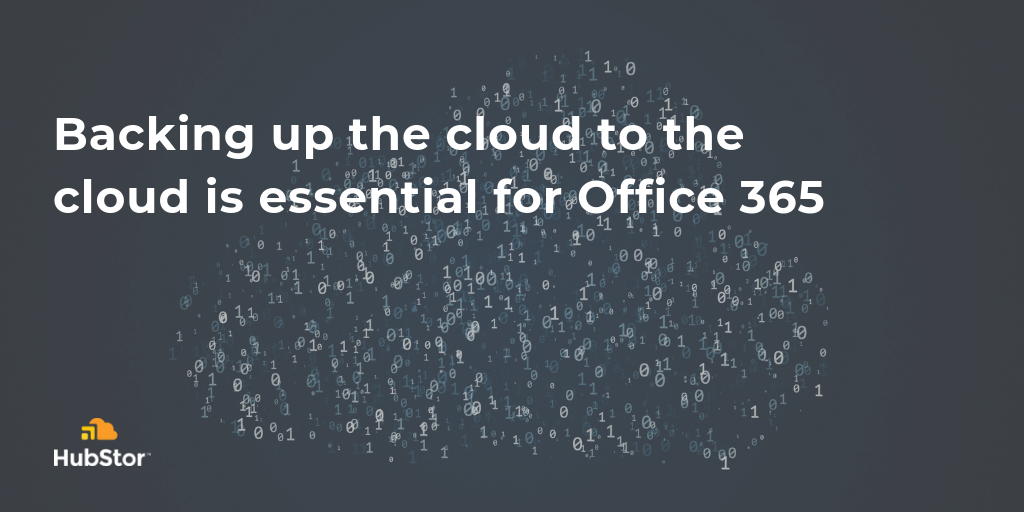It’s easy to think of cloud-based software as a replacement for backup solutions. After all, the data all gets “backed up” to the cloud, right?
Office 365 even comes with version history and deleted items retention and even more advanced features for litigation holds and retention policies.
For the end user, it’s great that you can easily restore previous versions and recover files from your deleted items. But deleted items recovery isn’t reliable in bulk and using litigation holds and retention policies to prevent deletion compromises the effectiveness of those features for their intended purpose.
Segregated backups are more effective
Data loss is inevitable, as any IT professional will know. It’s common for users to accidentally delete data, but the potential for malicious deletion should be taken into consideration as well.
Employing a solution that allows you to create a true backup of Office 365 data means you can have more flexibility when you need to recover data – whether it’s a single file, an entire user account, or a group of users. And it won’t matter how the data was lost: a full-coverage backup solution saves time and resources helping people get back to work fast.
Picking the right Office 365 backup solution
There are many options to choose from, so how do you select the one that’s right for your organization?
It’s all about making sure you have the coverage you need to protect your data and be able to access and restore from your backup quickly and easily.
In our newest ebook, How to select the right Office 365 backup solution, we’ve provided an overview of why you need a segregated backup, why the built-in data protection features don’t go far enough, and an overview of three critical capabilities you’ll want in a backup solution.
Because your data is too valuable to leave it to chance.