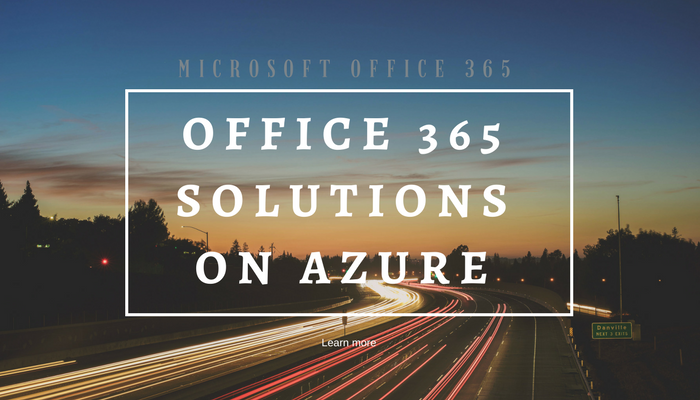During the Office 365 honeymoon period, you may not see the need for Office 365 solutions that enhance your cloud experience.
Microsoft has done well in building out a rich feature set. As one client said to me, “You feel like Stevie Wonder in a museum.”
However, as you settle into your long-term relationship with Office 365, you can run into mission-critical use cases that require third-party Office 365 solutions. And what better place to fill those gaps and run those apps than in Azure? (The same platform that hosts O365.)
Here are six of the top Office 365 solutions that will make your cloud experience even better:
1. Message journaling
2. Unified audit log backup and archiving
3. Office 365 backup (for Exchange, OneDrive for Business, SharePoint)
4. WORM compliance
5. Ex-employee data management
6. Public folder migration
Here is a closer look at each of these Office 365 solutions and how they can help you:
#1 – Office 365 Journaling
Journaling is a feature that logs an archive copy of messages. Some companies need to do journaling for regulatory compliance. Others use it as a backup. More often than not, it is a legal requirement or part of the legal team’s litigation preparedness strategy.
Journal rules can target journaling to select mailboxes in the organization. They can also track external or internal traffic only. Some companies journal everything.
Your Office 365 can indeed journal, but just not to a mailbox or other location in your Office 365 tenant. This means you need to journal out to a mailbox somewhere else.
As a workaround, some companies will accomplish journaling by placing mailboxes on litigation hold. This can work, but here are the reasons it may not:
- Budget -- You need an E3 or E5 license in O365, depending on your needs, which is too expensive for many budgets.
- Targeted journaling -- It lacks granularity for companies that, for instance, only want to journal external communications.
- WORM -- It is not WORM compliance storage. For example, there is risk because a litigation hold can toggle on/off and data could be deleted or modified, and then the hold put back on. A proper journal archive, in addition to WORM compliance, has governance controls to fit the purpose.
Instead of journaling back to Exchange Server on-premises, it is much more convenient to have the journaling feed along with the searchable archive all run as a managed service in Microsoft Azure. No hardware. No licensing. Elastic.
#2 – Office 365 Unified Audit Log
Office 365 can keep a searchable record of user and administrative activities, but it keeps this data for a maximum of 90 days only.
With cyber attacks on the rise, event history data from the audit log can be incredibly important to your business. Companies can also find it advantageous for HR, compliance, and litigation preparedness because it provides valuable insight that you will not find anywhere else.
For example, the audit log can show you administrative configuration changes to your O365 tenant, or give you the list of users that accessed a particular file in OneDrive for Business.
If you need to keep this data longer than the 90-day Office 365 maximum, HubStor has a simple solution to automatically harvest the audit log data in its original format and archive it to Azure block blob storage.
In Azure, HubStor’s data-aware storage maintains the information for as long as you like. The event data is stored in a date-based folder hierarchy and is easily managed through policies, searched, and exported.
#3 – Office 365 Backup
Data loss can happen, even with your SaaS applications in the cloud. People can delete things, either maliciously or accidentally.
You might consider using the deleted items retention feature in Office 365 to protect against unintended deletions. However, this feature does not cover all of the content you might want to protect.
The more prudent approach to protecting your Office 365 content is with an automatic external backup solution. What better place to keep this backup than in Microsoft Azure?
Of course, as with any backup, you want to make sure it is easy to recover data back to the source environment. Many cloud backup solutions for Office 365 support only Exchange mailbox content. Ideally, your cloud backup supports the other critical content types such as SharePoint, OneDrive for Business, the unified audit log, Microsoft Team Sites, etc.
Planning for a service outage, you might also consider whether your Office 365 backup can provide secure self-service access to your users. With HubStor, users can access their data in the backup through a Web interface. They can browse, search, download, and even share content from the backup content sitting in Azure. They authenticate to HubStor just the same as Office 365.
#4 – WORM Compliance for Office 365
Write once ready many (WORM) storage is often a must for HIPAA, FINRA, SEC, and other regulatory compliance requirements.
WORM compliance has traditionally meant cumbersome or expensive storage options. As we look to the cloud, we want to solve the WORM requirement in place as opposed to relying on legacy methods that are expensive private clouds or involve on-premises headaches.
Office 365, unfortunately, does not provide WORM storage. Organizations that use Office 365 and have requirements for WORM will need to augment their Office 365 tenant with a WORM storage solution.
Often related to WORM compliance needs is the requirement for data residency. This is the assurance that data stays in the country. Office 365 does not guarantee data residency.
Unlike legacy WORM storage solutions, HubStor satisfies WORM compliance archiving in Microsoft Azure. Each customer deploys as a single tenant, so it is possible to deploy your HubStor WORM archive in any Azure region around the world. If you have an Azure datacenter in your country, then we can guarantee data residency with a modern, low-cost, cloud-based WORM archive that works with your Office 365 tenant.
#5 – Ex-employee Data Retention
Migrating to Office 365 can uncover some old skeletons in the closet. One example is all of the email data from ex-employees. It is a tedious process, but you can migrate orphaned mailboxes to Office 365, re-allocate the license to an active user after the migration, and Microsoft will not charge you – at least for now -- to store the inactive user data in O365.
Rumors are swirling that Microsoft will start charging for inactive mailboxes in Exchange Online. It is not uncommon for enterprise clients to have 10,000 or more inactive mailboxes. We’d all be crazy to think that Microsoft will not one day start charging for inactive users since this will be a growing storage demand on them.
You probably think that your discovery processes will be a mess if you have to migrate inactive users to another archive. Obviously, searching in one place is the ideal approach. If you migrate inactive mailboxes to an Azure archive, you have two searches, most likely, in many legal discovery scenarios.
However, we expect the economics will compel organizations to want to deal with search in two places.
For example, with a predicted $40 annual fee for each inactive mailbox (that’s $3.33/user/month), a tenant with 10,000 inactive users would be looking at $400,000 additional cost per year for their Office 365 subscription. The alternative economics of using HubStor to preserve this content in Azure -- in a secure and searchable format – range between $0.25/user/month to $0.65/user/month. Pricing in Azure measures on actual consumption. The figures for ex-employee mailbox archiving are based on your actual storage and compute footprint in the cloud. In other words, pricing derives from data volume, search requirements, and data transfer activity. If we calculate HubStor’s Azure-usage-based pricing, the numbers are a fraction of what we think Microsoft will be charging in O365.
#6 – Public Folder Migration to Office 365
Public folders are another skeleton that can come out of the closet as part of your migration to Office 365.
Your public folder data may be so old and trivial that you might consider decommissioning public folders or archiving the content into Azure with HubStor.
However, in helping clients with their needs for Office 365 solutions, it became apparent to us that most organizations struggle to migrate their public folders into Office 365.
While some of the folders may archive into HubStor, most of the public folder hierarchy needs to migrate. Unfortunately, public folder migration is not an easy task, and most vendor offerings require sizable professional services to run their software successfully.
Earlier this year, the founders of HubStor co-founded a company called ExchangeSavvy. The flagship product of ExchangeSavvy offers a slick software solution to migrate public folders to Office 365. In four easy steps without downtime, public folders migrate to O365 without scripts, stress, or armies of support experts.
Planning Ahead with your Office 365 Solutions
At HubStor, we are users of Office 365. We love it. Microsoft has done an excellent job with the solution.
However, Office 365 is not perfect. Enterprise clients have use cases that require add-on Office 365 solutions.
In addition to helping you with the Office 365 solutions discussed in this post, we expect SaaS solutions such as HubStor will be the economic approach for your long-term storage needs.
When Microsoft captures the majority of the market with Office 365, we expect Microsoft’s policies towards long-term storage workloads to change.
Right now, Microsoft is very lax with data storage in Office 365. You get 1,000 public folder mailboxes at no cost. There’s currently no cost for keeping inactive mailboxes. Storage limits in SharePoint Online and OneDrive for Business seem quite generous today.
We know from experience that companies rarely delete content and that legal teams have long-term retention requirements.
Looking ahead, you can bet you will be bumping into the Office 365 storage limits in future years. It will eat into Microsoft profit margins when companies preserve dozens or hundreds of terabytes in Office 365 that aren’t driving revenue. We would be naive to not anticipate Microsoft modifying policies down the road to benefit from this stale data.
Connect with us today to explore how the storage and data governance in Azure can be an advantage alongside your Office 365 strategy.