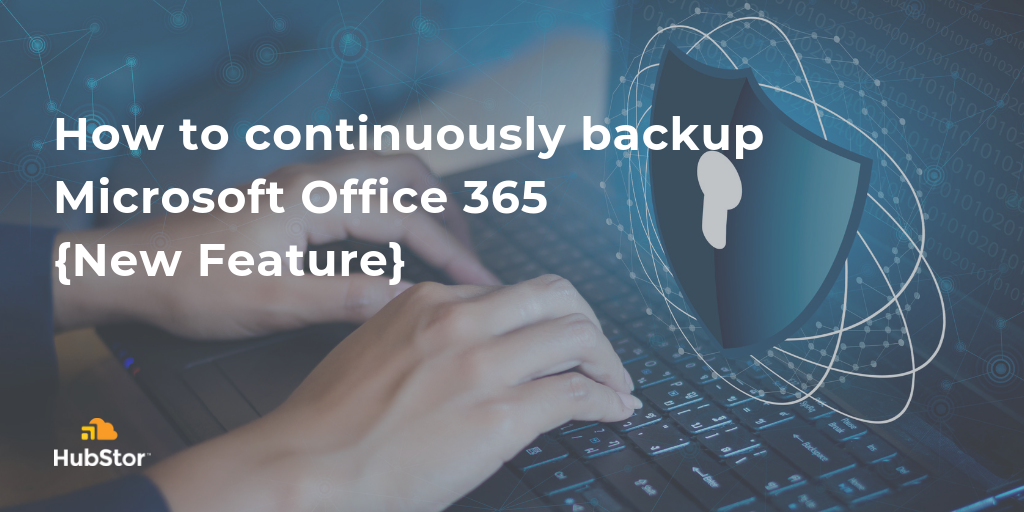A couple weeks ago, I shared the details of our new Teams backup and recovery enhancements with the promise of more to come.
Now I’d like to introduce HubStor’s new continuous data protection (CDP) feature for Teams, OneDrive for Business, and any other type of SharePoint Online site collection.
CDP essentially works by actively monitoring a target to detect and capture changes in a near real-time manner. Unlike normal incremental scans or snapshots, which occur in a scheduled fashion, CDP is always running to capture new and modified files as the changes occur.
What makes this new feature so important?
Understanding the challenges of backing up Office 365
In the days of on-premises Exchange, SharePoint, and SQL Server, backup software was using the Microsoft Volume Shadow Copy Service (VSS) interface to capture backups. An agent using VSS would make calls to initiate the capture process, and VSS would quiesce the application and deliver the snapshot.
However, backing up the data isn’t as simple in Office 365 because no such backup interface exists!
As a result, backup vendors are forced to work more like archiving software. They must connect to Office 365 using other APIs, and then traverse the hierarchy of data, evaluate for changes, and make calls to capture the delta.
Performing in this manner is a departure from the traditional backup approach since data is captured and managed at the individual object level. The process is difficult to scale and performance is tricky because of the API throttling policies Microsoft enforces for both SharePoint Online and Exchange Online.
This means many vendors offering Office 365 backup simply do not scale, so they target the small business market. We regularly hear from IT professionals at medium and large enterprises who have evaluated Office 365 backup vendors. There’s a common theme that scaling beyond one or two terabytes of data is not possible. The other challenge is these vendors can’t perform quickly enough to capture the incremental within a nightly backup window.
But never fear. HubStor is here with continuous data protection.
How can you strategically apply CDP in your Office 365 backup plan?
HubStor can backup multiple terabytes per hour from Office 365, but even with this kind of throughput, the reality is that very large Office 365 tenants can still take time to traverse the data to capture the incremental. And here is where CDP has a nice fit in your Office 365 backup strategy: you can augment scheduled incremental jobs with continuous backup on high-importance site collections.
For example, if you have tens of thousands of OneDrive for Business users, then you have tens of thousands of site collections to protect. Any Office 365 backup solution will need to starting scanning at the top of this list of site collections, make its way down to the bottom, and then repeat to capture your next incremental. If the incremental scan takes four hours to complete, you have a 4-hour recovery point objective (RPO) at best. But with CDP, you can target the OneDrive site collections owned by executive users, for instance, to achieve an RPO of a few seconds for their data.
The same strategy can be employed for Teams sites and any other SharePoint Online site collections.
How to enable continuous data protection in your HubStor tenant
Our development team did a fantastic job making this feature simple. Here are the steps to enable it:
- On a particular connector, we click the checkbox setting to enable “Continuous Data Protection.”
- Next, we run the connector in a standard scan mode. Doing this will enable HubStor to perform the necessary CDP registration with the targets that are in the scope of the connector.
Now you can go grab a coffee because that’s it!
You now have the flexibility to use scheduled or on-demand incremental scans in conjunction with running continuous protection. And you can use CDP on select targets, while you protect other targets with entirely different policies.
With the simple steps above, your HubStor tenant is now actively looking for changes and backing them up within seconds.
If you want to learn more about HubStor’s Office 365 backup capabilities, download this ESG Solution Showcase, or connect with me to book a demo and discuss how HubStor can help your organization.